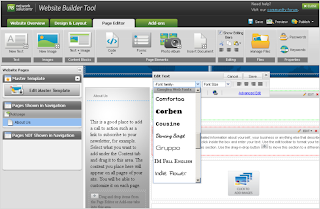In this example, the following ranges were used:
- Extensions 1200 through 1206 = Meet-Me Announcements (should be non-DID)
- Extension 4000 = Main Meet-Me Access (should be a DID and optionally associated with a toll-free number)
- Extensions 1401 through 1499 = Individual Meet-Me Accounts (only 1401 setup in our example however additional accounts can be configured for people, groups or even conference rooms)
STEP 1: SETUP THE MEET-ME ANNOUNCEMENTS 1200-1206: [add announcement 1200]
Record the following announcements:
1200 = “Welcome to the XYZ Company Conference Center. Please enter your bridge number.”1201 = “The number you have entered is invalid. Please enter the number again.”
1202 = “The number entered is invalid. Please contact the conference call coordinator to make sure you have the correct information. Goodbye.”
1203 = “Your conference call is already in progress.”
1204 = “You are the first party to join the call.”
1205 = “This meet-me conference is filled to capacity. Please contact the conference call coordinator for assistance. Goodbye.”
1206 = “If you have a security code, please enter it now or simply press the pound sign to continue.”
STEP 2: SETUP THE MEET-ME MAIN ACCESS VECTOR 250: [change vector 250]
STEP 3: SETUP THE MEET-ME MAIN ACCESS VDN 4000: [add vdn 4000]
STEP 4: SETUP THE MEET-ME ACCOUNT VECTOR 251: [change vector 251]
STEP 5: SETUP THE MEET-ME INDIVIDUAL ACCOUNT VDN’S 14XX: [add vdn 1401]
In this example you can setup up to 100 individual Meet-Me accounts (14XX) pointed to the same vector 251, however the limit really depends on your server type and needed PSTN trunking for external callers.
To use the 6-party Meet-Me Conferencing in this configuration, the account holder of x1401 would send out an invite for the following ad-hoc meeting: (XXX) XXX-4000 x1401 (internal users only have to dial x1401)
Notes: Meet-Me Conference is available with R11 or higher (CMx) software. Meet-Me passwords were not setup in this example however can be added.Enjoy!